As the sphere of digital marketing continues to expand, debugging becomes increasingly pertinent in ensuring seamless operations. In this context, Google Analytics 4 (GA4) Tag Assistant is a critical tool that aids in identifying and fixing issues that may impede the optimal functionality of tags. Tag Assistant not only diagnoses problems but also suggests suitable solutions and verifies if tags are working correctly. The role it plays in debugging is truly central to maintaining the efficacy of digital marketing strategies.
Primarily, the GA4 Tag Assistant empowers users by offering real-time debugging and validation of tracking codes. It substantially diminishes the margin for errors and enhances the reliability of the data collected, leading to informed decision-making. Moreover, it affords users the ability to record and review the workflow, enabling a deeper analysis of website interactions. Its utility in debugging is multidimensional and instrumental to the successful execution and evaluation of marketing campaigns.
The Importance of Efficient Debugging in Digital Marketing
As digital marketing landscapes continue to evolve, the importance of effective and efficient debugging becomes increasingly paramount. This is underpinned by the fact that a well-functioning website significantly impacts user experience, conversion rates, and overall business performance. Consequently, debugging in digital marketing is not just about correcting coding errors, but it is a central aspect of maintaining and enhancing the robustness and reliability of a website’s structure and functionality.
GA4 Tag Assistant, a notable debugging tool, plays a pivotal role within this sphere. The tool offers powerful and efficient debugging capabilities, aiding tremendously in identifying and rectifying discrepancies within digital platforms. Any slight mishap in data tracking and representation can lead to incorrect interpretations, which, by extension, may lead to misguided marketing strategies. Thus, efficient debugging procedures are clearly integral to the effectiveness of digital marketing strategies, which are, to a large extent, data-driven.
Getting Started with GA4 Tag Assistant
The initial step towards leveraging the benefits of GA4 Tag Assistant is to understand the platform in-depth. Essentially, GA4 Tag Assistant is an advanced tool offered by Google to enhance site performance and troubleshoot analytics, and tag issues. This plug-in comes with a myriad of advantages, including uncomplicated set-up procedures, robust debugging capabilities, and a user-friendly interface, making it highly reliable for marketers and website administrators.
For effective utilization of GA4 Tag Assistant, it is imperative to first integrate the tool with your browser. The installation process is relatively straightforward, requiring users to simply visit the Google Chrome web store and install it as an extension. Following this, proper configuration is necessary to enable tracking and monitoring of relevant data across your website. To access the tool, one would click on the Tag Assistant icon on the browser’s toolbar, making it easy to begin the debugging journey.
Installation Process of GA4 Tag Assistant
To get started with GA4 Tag Assistant, users must undertake a series of sequential steps that are simple yet integral to the installation process. The first critical step is to navigate to the Google Chrome web store. Once there, search for ‚ÄúGA4 Tag Assistant.‚Äù A prompt will display the desired extension. To add it to the browser, click on the “Add to Chrome” button and confirm the action in the pop-up window.
Once the addition has been successfully completed, the GA4 Tag Assistant icon will be visible on the top right corner of the Chrome browser. This icon, presented as an orb with multiple colors, is the gateway to unlocking the full utility of the powerful debugging tool. Before initiating any debugging efforts, users are encouraged to click on the extension and then select the pin icon. Pinning the extension allows for easy access, enhancing the efficiency of an individual’s debugging workflow.
Navigating Through the GA4 Tag Assistant Interface
Upon launching the GA4 Tag Assistant, users first encounter a user-friendly interface that is designed for ease and convenience. The overall impression is a clean and well-structured layout that paves the way to effective navigation and easy management of tasks. At the top corner of the layout, you will spot the ‘Record’ button. This function initiates the debugging process, recording the interactions and events for analysis.
The left pane of the interface is the ‘Events’ section, which lists all recorded events in real time. Clicking on an event reveals more detailed information including parameters and their corresponding values. The center pane, ‘Summary’, helps users get a concise overview of each event. Right next to it, the ‘Details’ pane, provides an in-depth view of data points captured during the session. Consequently, the GA4 Tag Assistant interface is quite logically divided and organized for efficient problem-solving and debugging.
Setting Up GA4 Tag Assistant for Debugging
To begin the setup of GA4 Tag Assistant for debugging, one must first ensure the installation of the Google Tag Assistant Chrome extension. Following installation, users are required to navigate to the web page they desire to debug. Upon reaching the desired page, activate the Google Tag Assistant by clicking on its icon located at the top right corner of the browser.
In the next step, users should select ‘Enable’ from the dropdown menu and click ‘Start’. The platform will then start recording all Google Analytics events that are occurring on the web page. To better visualize and evaluate these events, users are advised to use the Google Analytics Debug Viewer. This viewer presents collected data in a comprehensible manner, easing the debugging process.
Identifying and Solving Common Issues with GA4 Tag Assistant
One of the most common issues users encounter with GA4 Tag Assistant pertains to incorrect setup or integration. This generally manifests in the form of inaccurate or inconsistent data collection, impeding the ability to make well-informed business decisions. To rectify this, users are encouraged to perform a thorough review of the measurement protocol and event structure. Detailed documentation is provided within the GA4 Tag Assistant interface to guide users through this process, ensuring a holistic understanding of how each tag should be structured and function.
Another prevalent issue often encountered by professionals in the field is the lack of visibility into real-time events, a crucial feature for marketers aiming to monitor customer interaction within specific timeframes. This may occur due to delayed data processing or discrepancies in event setup. A stepwise troubleshooting guide within GA4 Tag Assistant facilitates easy identification and resolution of this problem. Effective utilization of this guide will enable users to implement immediate corrective measures and restore real-time visibility, thereby enhancing the efficacy of their marketing initiatives.
Advanced Features of GA4 Tag Assistant for Debugging
Apart from its basic functionalities, the GA4 Tag Assistant possesses several advanced features that prove to be pivotal in the realm of efficient debugging. These features majorly include a real-time report, a detailed validation report, and extensive debug logs offering a view of events sent by tags. This suite of advanced features exhibits a comprehensive perspective on how tags are firing, thus empowering users to troubleshoot and resolve inconsistencies faster and more proficiently.
Furthermore, GA4 Tag Assistant possesses a unique element visibility tracking feature which comes in handy in event tracking. It provides excellent in-page tracking, beneficial in understanding how users interact with website elements. Additionally, the assistant also enables URL encoding for better precision in tracking. GA4 Tag Assistant melds simplicity, efficacy, and sophistication, a triumvirate that validates its position as a prominent debugging tool in the digital marketplace.
Maximizing Efficiency with GA4 Tag Assistant
Initializing the GA4 Tag Assistant to its full capacity can definitely put forth an efficient data analysis process. One of the prime enhancers of efficiency is the real-time report feature. In-depth insights into your website’s visitor traffic, their behaviors, and their acquisition can be derived through this feature. It discerns every single interaction on your site and even segregates active users as per their demographics, thereby accelerating the promptness of the data performance analysis.
Another avenue to be explored for optimization is setting up event configurations. This helps to decode user interactions more efficiently, tracking meaningful actions like clicks, form submissions or the duration of video viewing. An activated event configuration can procure vital data about feature usage, monitor funnel progression, and in turn, aid in the optimization of user experience and conversion rates. Thus, it is crucial to tap into these features to unlock the potential of GA4 Tag Assistant to maximize efficiency.
Tips and Tricks for Using GA4 Tag Assistant
To maximize the utility of GA4 Tag Assistant, one fundamental trick is using filtering. The tool provides an option to filter out specific types of events or sessions, allowing marketers to focus on information directly pertinent to their current tasks. It may also be beneficial to actively exploit the facility to locally store debug data. This aids in comparing data before and after making certain changes to the code or when cross-verifying with other team members.
The user interface of GA4 Tag Assistant, while rich in features, may appear overwhelming to new users. Hence, it is recommended to familiarize yourself with the interface by gradually exploring one feature at a time. It is also crucial to use the “Validate Hits” function regularly. This ensures that the implemented tags are functioning as intended and helps flag any potential issues immediately. This way, regular validation can serve as a preliminary debugging process in itself. Understanding and effectively using these practices can significantly enhance the GA4 Tag Assistant user experience.
Case Studies: Success Stories Using GA4 Tag Assistant for Debugging
In the vast arena of digital marketing, several noteworthy instances can highlight the pivotal role of GA4 Tag Assistant in successful debugging. The first case pertains to a marketing agency grappling with anomalies in user data tracking. Post-installation of GA4 Tag Assistant, the agency was able to flawlessly track user activity and gain valuable insights. Precise identification of tracking issues, such as inconsistent data, was made possible, unraveling the root problem of the incorrect setup of Google Analytics. Solution implementation was swift, leading to a significant increase in the accuracy of user-data tracking, hence enhancing the efficacy of targeted marketing campaigns. You may also learn how to hire a Google Analytics consultant to help you with this.
Another intriguing example pertains to an e-commerce firm experiencing a sudden dip in its site conversion rates. Previous attempts to unearth the issue proved fruitless, leaving the analytics team in a quandary. The turning point came with the use of GA4 Tag Assistant. It promptly highlighted inaccuracies in event tracking, attributing errors to misconfiguration in analytics code. Once rectified, the firm noticed a drastic improvement in its conversion rates. Furthermore, the streamlined debugging process reduced the time spent on troubleshooting, thereby accelerating the implementation of marketing strategies. These cases stand testament to the power and utility of GA4 Tag Assistant in digital debugging.
Future Prospects: Evolving Trends in Debugging with GA4 Tag Assistant.
In a digital world that evolves with unruly speed, the tools we currently use for debugging may rapidly become outdated. The GA4 Tag Assistant is, however, poised at the forefront of emerging technologies, promising more efficient and streamlined debugging solutions for digital marketers.
In considering future prospects, GA4 Tag Assistant is likely to leverage advanced machine learning and AI in error detection. This integration will amplify the capacity to identify inconsistencies in the data layer and inefficient tagging, thereby fostering improved accuracy in data analytics. The tool is also expected to integrate real-time error monitoring systems, offering instant reports and quick rectification measures, a change that would significantly improve overall productivity in digital marketing efforts. Furthermore, as user privacy concerns continue to rise globally, GA4 Tag Assistant is anticipated to enhance its security features, further ensuring the protection of users’ personal data while debugging.
What is the role of the GA4 Tag Assistant in debugging?
The GA4 Tag Assistant plays a crucial role in identifying and fixing issues related to Google Analytics 4 tags on a website. It aids in ensuring the proper functioning and accurate data collection of these tags.
Why is efficient debugging necessary in digital marketing?
Efficient debugging is crucial in digital marketing as it guarantees the accuracy of data collection, thereby ensuring that the strategies and decisions taken based on this data are reliable and effective.
How can I install the GA4 Tag Assistant?
The GA4 Tag Assistant can be installed as a Google Chrome extension. Once added to Chrome, you can enable and set it up for debugging your website’s Google Analytics 4 tags.
How do I navigate through the GA4 Tag Assistant interface?
The GA4 Tag Assistant interface is user-friendly. It has a toolbar that provides numerous options for identifying and resolving issues with GA4 tags.
Can GA4 Tag Assistant identify and solve common issues?
Yes, GA4 Tag Assistant can identify common issues related to faulty or misplaced GA4 tags. It provides solutions to fix these issues to ensure accurate data collection.
What are some advanced features of GA4 Tag Assistant for debugging?
Some advanced features of GA4 Tag Assistant include real-time error reporting, detailed tag information, and visualization of the tag firing sequence.
How does GA4 Tag Assistant improve efficiency in debugging?
GA4 Tag Assistant enhances efficiency by speeding up the debugging process. It identifies and solves issues in real time, thereby saving time and resources that can be utilized elsewhere.
Are there any tips and tricks for using the GA4 Tag Assistant?
Some tips include keeping the extension updated to its latest version, using the GA4 Tag Assistant alongside other debugging tools for comprehensive analysis, and regularly monitoring the data to identify any discrepancies.
Are there any case studies showcasing the success of using GA4 Tag Assistant for debugging?
Yes, numerous businesses have successfully used GA4 Tag Assistant for debugging, ensuring efficient and accurate data collection, leading to productive marketing strategies.
What are the future prospects and evolving trends in debugging with GA4 Tag Assistant?
The future prospects include the integration of artificial intelligence and machine learning capabilities to enhance the accuracy and speed of debugging. As for evolving trends, there is a shift towards more automated and intuitive debugging tools like GA4 Tag Assistant that simplify the debugging process.