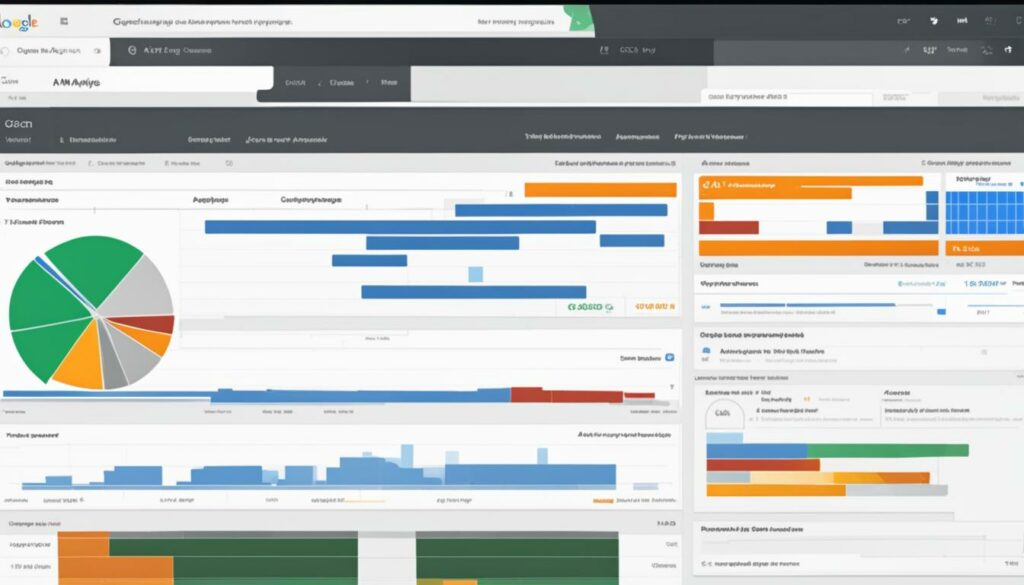In this article, we will explore the possibility of setting up Google Analytics 4 (GA4) without the use of Google Tag Manager (GTM). Many website owners and marketers wonder if it’s necessary to implement GTM when installing GA4, and the answer is no. Instead, GTAG can be used during the installation process, making it easier for users to set up and track their GA4 data.
Setting up GA4 without GTM involves creating a GA4 property, setting up a Web Data Stream, and adding the GTAG snippet to your website. Additionally, there are optional steps like connecting GTAG with Universal Analytics and migrating old UA events and goals to GA4. Validating your installation is also recommended to ensure accurate tracking.
Key Takeaways:
- GA4 can be set up without the use of Google Tag Manager (GTM).
- GTAG can be used for the installation process.
- Steps for setting up GA4 without GTM include creating a GA4 property, setting up a Web Data Stream, and adding the GTAG snippet to your website.
- Optional steps include connecting GTAG with Universal Analytics and migrating old UA events and goals to GA4.
- Validating your GA4 installation is important to ensure accurate tracking.
Setting Up GA4 without Google Tag Manager
In this section, we will walk you through the steps to set up Google Analytics 4 (GA4) without the use of Google Tag Manager (GTM). Setting up GA4 without GTM is a straightforward process that can be easily accomplished by following the instructions below.
Step 1: Create a GA4 Property
- Create a GA4 property in Google Analytics by logging into your account and clicking on “Admin” in the lower left corner. Then, choose or create the appropriate account and click on “Create Property”.
Step 2: Create a Web Data Stream
- After creating your GA4 property, go to the Admin menu and click on “Property” and then “Data Stream”. Choose “Web Data Stream” and provide the necessary information such as your website URL and name. Enable the enhanced measurement toggle and click on “Create Stream”.
Step 3: Add the GTAG Snippet to Your Website
- Once the Web Data Stream is created, you will see instructions for installing the GTAG snippet. Follow the provided instructions to add the GTAG snippet to your website. This snippet allows GA4 to track and collect data from your website.
By following these steps, you can set up GA4 without GTM and start collecting valuable data for analysis. Remember to validate your installation to ensure that your GA4 tracking code is working properly. In the next section, we will discuss the process of creating a GA4 property in more detail.
Creating a GA4 Property
Creating a GA4 property is the first step in setting up Google Analytics 4 without Google Tag Manager. To get started, log into your Google Analytics account and follow these simple steps:
- If you don’t have a Google Analytics account yet, click on “Start Measuring” on the welcome page and give your account a name.
- If you already have a GA account, click on “Admin” in the lower left corner and choose or create the account you want to use. Then click on “Create Property”.
- In the Property Setup, give your property a name and answer a few business-related questions. Once you’ve done that, accept the terms to create your GA4 property.
Creating a GA4 property is essential for collecting data and analyzing your website’s performance. It allows you to track various metrics, such as user behavior, traffic sources, and conversions. By following the steps mentioned above, you’ll be on your way to setting up your GA4 property and unlocking valuable insights about your audience.
Why is Creating a GA4 Property Important?
“Creating a GA4 property is the foundation of your Google Analytics setup. It helps you understand how users interact with your website and provides valuable data for making informed business decisions.”
With a GA4 property in place, you’ll have access to a wide range of features and reports that can help you optimize your website, improve user experience, and ultimately drive more conversions. It’s an essential step in leveraging the full power of Google Analytics 4.
Creating a Web Data Stream
Once you have created your GA4 property, the next step is to create a Web Data Stream. This is necessary for collecting web data and tracking user interactions on your website. Follow these simple steps to create a Web Data Stream:
- In the Admin menu of your GA4 property, navigate to “Property” and then “Data Stream”.
- Choose the option for “Web Data Stream”.
- Enter the necessary details such as your website URL and name.
- Enable the enhanced measurement toggle to take advantage of advanced tracking capabilities.
- Click on “Create Stream” to generate your Web Data Stream.
By creating a Web Data Stream, you ensure that GA4 is properly set up to collect the data you need for analysis and optimization.
Why is the Web Data Stream important?
The Web Data Stream plays a vital role in GA4 as it allows you to track user interactions and collect data specific to your website. It enables you to gain valuable insights into how users are engaging with your content, which pages are performing well, and how effective your marketing campaigns are.
Without a proper Web Data Stream, you won’t be able to collect important data such as page views, events, conversions, and more. It is essential for accurate reporting and analysis in GA4.
By following these steps, you can ensure that your GA4 setup includes a Web Data Stream for effective data collection and analysis.
Adding the GTAG Snippet to Your Website
Now that you have created your Web Data Stream in GA4, it’s time to add the GTAG snippet to your website. This snippet contains the tracking code that allows GA4 to collect data from your site. Fortunately, there are multiple ways to install the GTAG snippet, depending on your website builder or CMS.
If you’re using a website builder like WordPress, Wix, Squarespace, Shopify, or Webflow, you can typically find specific integration instructions provided by GA4. These instructions will guide you through the process of installing the GTAG snippet without manually editing your website’s code. Simply follow the steps outlined in the instructions, and you’ll have the tracking code installed in no time.
If you’re more comfortable with manually editing your website’s code, you can do so by inserting the GTAG snippet in the header section of your site. This ensures that the tracking code is loaded before any other content on your page, allowing GA4 to track user interactions accurately. Just copy the GTAG snippet provided in your GA4 account and paste it into the header section of your website’s HTML code.
Adding the GTAG Snippet via WordPress
- Login to your WordPress dashboard.
- Go to “Appearance” and select “Editor”.
- Choose “header.php” from the list of templates on the right.
- Find the <head> tag in the code and paste the GTAG snippet just above it.
- Save the changes, and the GTAG snippet will be added to your website.
Adding the GTAG Snippet via Wix
- Login to your Wix account and select the relevant website from your dashboard.
- Click on “Settings” in the left-hand menu.
- Choose “Advanced” and then “Custom Code”.
- Paste the GTAG snippet into the “Site Header Code” box.
- Click “Apply” to save the changes, and the GTAG snippet will be added to your Wix website.
Connecting GTAG with Universal Analytics (Optional)
Connecting your GTAG with Universal Analytics allows you to continue collecting data in your existing Universal Analytics property while using GA4. This is an optional step that can be useful if you want to transition gradually to GA4 or if you have specific reasons to continue using Universal Analytics.
To connect GTAG with Universal Analytics, follow these steps:
- In Google Analytics, go to the Admin section.
- Choose your GA4 property from the dropdown menu.
- Under the Property column, go to Data Stream.
- Scroll down to the “Manage Connected Site Tags” section.
- Insert your Universal Analytics property Tracking ID and its nickname in the respective fields.
- Click the “Connect” button.
Once connected, your GTAG will continue sending data to both GA4 and Universal Analytics simultaneously. This allows you to compare data between the two platforms and gradually transition to GA4 while still having access to your existing Universal Analytics data.
Benefits of Connecting GTAG with Universal Analytics
By connecting your GTAG with Universal Analytics, you can:
- Continuously track data in your existing Universal Analytics property.
- Compare data between GA4 and Universal Analytics for analysis and migration purposes.
- Gradually transition to GA4 while still having access to historical data in Universal Analytics.
However, it’s important to note that GA4 offers enhanced features and capabilities compared to Universal Analytics. It’s recommended to fully explore and utilize the features of GA4 to take full advantage of the latest analytics capabilities.
Migrating Old UA Events to GA4 Events (Optional)
When transitioning from Universal Analytics to GA4, you may have existing custom GTM events that need to be migrated. While GA4 does not require the use of Google Tag Manager (GTM), you can still recreate some of your old UA events in GA4 without GTM. This allows you to maintain continuity in tracking and analysis while taking advantage of the enhanced features offered by GA4.
To migrate your old UA events to GA4 events, follow these steps:
- In your GA4 property, go to the Admin section.
- Choose your property, and then navigate to the Events tab.
- Click on “Create Event” to start creating a new event.
- Specify the event details, such as the event name, category, action, and label.
- Add any additional parameters or variables that are relevant to your event.
- Set up the triggers and conditions for the event.
- Save the event, and it will be added to your GA4 property.
By migrating your old UA events to GA4 events, you can continue tracking and analyzing specific actions on your website. This allows you to have a seamless transition between the two versions of Google Analytics and ensures that you don’t lose any valuable data.
Remember, this step is optional, and you can choose to only migrate events that are important for your tracking purposes. It’s important to review your existing events in UA and determine which ones need to be migrated to GA4. This will help you maintain accurate and meaningful data for your analytics and reporting needs.
Example:
We had several custom events set up in Universal Analytics that tracked user interactions on our website. When we migrated to GA4 without GTM, we recreated these events in our GA4 property to ensure that we could continue monitoring the same actions. By following the steps outlined above, we were able to seamlessly transfer our event tracking to GA4 and take advantage of its enhanced features. This allowed us to maintain continuity in our data analysis and make informed decisions based on reliable metrics.
Migrating UA Goals to GA4 Conversions (Optional)
Migrating your UA (Universal Analytics) goals to GA4 conversions is an optional step in the setup process. However, it can provide valuable insights into user interactions and help you track important actions on your website. Here’s how to migrate your UA goals to GA4 conversions:
- In your GA4 property, go to Admin and select your property.
- Navigate to the “Conversions” section.
- If your desired event is not listed, click on “Create Event” to create a new event for your conversion.
- Enter the exact name of your event and switch the conversion toggle to “On”.
By migrating your UA goals to GA4 conversions, you’ll be able to gain a deeper understanding of user behavior and optimize your website accordingly. Keep in mind that GA4 offers new features and enhancements compared to Universal Analytics, making it a valuable tool for tracking and analyzing your website’s performance.
If you prefer a more automated approach to migrating your goals, Google has also released a tool that can assist with the process. This tool automatically converts your existing UA goals to GA4 conversions, saving you time and effort. It’s worth exploring this option to streamline the migration process.
Summary:
Migrating your UA goals to GA4 conversions is an optional step in the GA4 setup process. It allows you to track important actions on your website and gain valuable insights into user behavior. To migrate your goals, go to the “Conversions” section in your GA4 property and create a new event for each desired conversion. Alternatively, you can use Google’s automated Goals to Conversions migration tool. Embrace the enhanced features and capabilities of GA4 for a more comprehensive understanding of your website’s performance.
Validating Your GA4 Installation
After setting up GA4 without using Google Tag Manager (GTM), it is crucial to validate your installation to ensure that your tracking code is functioning correctly. Validating your GA4 installation will confirm if your data is being collected accurately. Here are some steps to follow:
- Visit your website and navigate through different pages to generate traffic.
- Open Google Analytics and go to the “Realtime” reports section.
- Check if your visit appears in the “Realtime” reports, indicating that your GA4 tracking code is working properly.
- Review the data being collected to ensure it aligns with your website’s user behavior and performance.
Validating your GA4 installation provides peace of mind knowing that your analytics setup is accurately tracking data. It allows you to identify and address any tracking issues early on, ensuring the reliability of the data you collect.
Tracking Consistency and Accuracy
Validating your GA4 installation is an essential step towards ensuring tracking consistency and accuracy. By regularly monitoring and validating your tracking code, you can confidently rely on the data collected to make informed decisions for your business.
In addition to validating your installation, it is recommended to periodically review your GA4 configuration, including events and conversions, to make sure they align with your business goals and objectives.
Remember, accurate tracking and reliable data are vital for analyzing user behavior, optimizing marketing efforts, and driving overall business growth.
Benefits of GA4 without GTM
Setting up Google Analytics 4 (GA4) without Google Tag Manager (GTM) brings numerous benefits and features that can enhance your tracking and analysis capabilities. Here are some key advantages of using GA4 without GTM:
- Improved Data Collection: GA4 offers enhanced data collection capabilities, allowing you to gather more comprehensive and accurate data about your website’s performance and user behavior. This includes tracking events, conversions, and user interactions across multiple platforms and devices.
- Cross-Platform Tracking: GA4 provides a seamless tracking experience across various platforms, including web, mobile apps, and more. This allows you to gain a holistic view of your audience’s interactions with your brand, regardless of the device they use.
- Advanced Analysis Features: GA4 introduces new analysis features that enable you to gain deeper insights into your data. With features like machine learning-powered predictive metrics, event-based reporting, and user-centric analysis, you can uncover valuable trends and patterns in user behavior.
- Future-Proofing your Analytics: As the latest version of Google Analytics, GA4 is positioned to become the standard for web analytics in the future. By transitioning to GA4 without GTM, you ensure that your analytics setup is aligned with the latest industry standards and best practices.
By leveraging these benefits, you can gain a more comprehensive understanding of your website’s performance, optimize your marketing strategies, and drive better business outcomes. GA4 without GTM empowers you to make data-driven decisions and unlock the full potential of your analytics.
GA4 vs Universal Analytics
It’s important to note that GA4 offers a different approach to analytics compared to Universal Analytics. While Universal Analytics focuses on session-based tracking and relies on cookies, GA4 takes a more user-centric approach, emphasizing individual user interactions and utilizing an event-driven data model.
“GA4 provides a seamless tracking experience across various platforms, including web, mobile apps, and more.”
This fundamental shift allows GA4 to provide more accurate and comprehensive insights into user behavior, especially in a multi-device and multi-channel world. Additionally, GA4’s machine learning capabilities, such as the ability to automatically classify events and predict user behavior, offer a significant advantage over Universal Analytics.
However, it is important to carefully consider your specific tracking and reporting needs before transitioning to GA4 without GTM. While GA4 offers many advantages, it may require additional setup and configuration compared to Universal Analytics, especially if you have complex tracking requirements.
Conclusion
In conclusion, setting up Google Analytics 4 (GA4) without Google Tag Manager (GTM) is a straightforward process that allows you to take advantage of the enhanced features and capabilities of GA4. By following the steps outlined in this guide, you can create a GA4 property, create a Web Data Stream, add the GTAG snippet to your website, and optionally connect GTAG with Universal Analytics while migrating old UA events and goals to GA4. Validating your installation is important to ensure accurate tracking of your website’s data.
GA4 provides valuable insights into your website’s performance and user behavior, offering improved data collection and cross-platform tracking compared to Universal Analytics. With GA4, you can make data-driven decisions and optimize your marketing strategies effectively. Whether you’re a small business owner or a digital marketer, setting up GA4 without GTM is a beneficial step towards understanding your audience and improving your online presence.
Need Help with GA4 Installation?
If you need assistance with setting up GA4 without GTM or have any questions, our experts are here to help. We offer free consultations to guide you through the installation process and address any concerns you may have. Simply reach out to us for a free consultation, and we’ll be happy to assist you.
Need Help with GA4 Installation?
If you’re feeling overwhelmed or unsure about setting up GA4 without Google Tag Manager, don’t worry! We’re here to help you every step of the way. Our team of experts has extensive experience in GA4 installation and can provide you with the guidance and assistance you need.
Whether you have questions about creating a GA4 property, setting up a Web Data Stream, or adding the GTAG snippet to your website, we’ve got you covered. We understand that the implementation process can be complex, but with our expertise, we can make it much simpler for you.
To get started, simply reach out to us and request a free consultation. We’ll schedule a time to discuss your specific needs and provide you with personalized advice tailored to your website. Our goal is to ensure that your GA4 installation is seamless and successful.
Why Choose Us for GA4 Installation Assistance?
- We have a team of highly skilled professionals who specialize in GA4 installation.
- We stay up-to-date with the latest trends and best practices in digital analytics.
- We offer personalized consultations to address your unique needs and challenges.
- We provide clear and concise guidance to ensure a smooth installation process.
- We are committed to your success and satisfaction.
“Working with us for your GA4 installation will give you peace of mind and save you time and effort. Let us handle the technical aspects while you focus on growing your business.”
Don’t let the complexities of GA4 installation hold you back. Reach out to us today and let us assist you in setting up GA4 without Google Tag Manager. We’re here to make your journey to GA4 implementation a breeze!
Learn More About GA4 and Digital Marketing Training
If you want to expand your knowledge of GA4 and digital marketing, we offer a comprehensive 3-day training program. Our SEO, Google Ads, and Analytics program is designed to provide you with the skills and insights needed to excel in the world of digital marketing. Whether you’re a beginner or an experienced professional, our training will equip you with the tools and strategies to succeed.
During the program, you’ll learn how to effectively set up and navigate GA4 without the need for Google Tag Manager. We’ll guide you through the process of creating a GA4 property, setting up a web data stream, and installing the GTAG snippet on your website. You’ll also have the opportunity to explore advanced topics such as connecting GTAG with Universal Analytics, migrating old UA events to GA4 events, and validating your GA4 installation.
Our training goes beyond just GA4 and covers a wide range of digital marketing topics. You’ll gain a deep understanding of SEO techniques, learn how to create and optimize Google Ads campaigns, and discover valuable insights from analytics data. Our experienced instructors will provide hands-on guidance and share real-world examples to help you master the strategies and tactics used by top digital marketers.
Why Choose Our Training?
- Comprehensive curriculum: Our training covers all aspects of GA4 and digital marketing, ensuring you have a well-rounded understanding of the subject.
- Expert instructors: Our instructors are industry professionals with years of experience in digital marketing, providing you with valuable insights and practical knowledge.
- Hands-on learning: Through practical exercises and real-world examples, you’ll gain hands-on experience that will prepare you for real-world challenges.
- Networking opportunities: Our training program offers networking opportunities, allowing you to connect with other professionals in the industry and expand your network.
- Flexible learning options: Choose between in-person training or online sessions to suit your schedule and learning preferences.
Whether you’re looking to enhance your digital marketing skills, upgrade your analytics capabilities, or stay ahead of the competition, our GA4 and digital marketing training program is the perfect solution. Join us and take your digital marketing career to new heights.
Relevant Links and Additional Resources
For detailed integration instructions for common web builders, we have compiled a list of helpful resources:
– Wix: Find step-by-step instructions on integrating GA4 with your Wix website.
– Squarespace: Learn how to seamlessly integrate GA4 into your Squarespace site with our comprehensive guide.
– WordPress: Follow our instructions to easily install and set up GA4 on your WordPress website.
– Shopify: Check out our tutorial on integrating GA4 into your Shopify store, including detailed screenshots and explanations.
– Webflow: Discover how to integrate GA4 seamlessly into your Webflow project to track and analyze user data.
Additionally, we have a wide range of other common platforms and their GA4 integration instructions available in our comprehensive resources section. No matter which platform you use, we’ve got you covered.
FAQ
Can I use GA4 without Google Tag Manager?
Yes, you can set up Google Analytics 4 (GA4) without using Google Tag Manager (GTM). Instead, you can use GTAG for the installation process.
How do I set up GA4 without Google Tag Manager?
To set up GA4 without GTM, follow these steps:
How do I create a GA4 property?
To create a GA4 property, log into your Google Analytics account and follow these steps:
How do I create a Web Data Stream?
To create a Web Data Stream in GA4, follow these steps:
How do I add the GTAG snippet to my website?
To add the GTAG snippet to your website for GA4, follow the provided instructions based on your website builder or CMS.
Can I connect GTAG with Universal Analytics?
Yes, you can connect your GTAG with your existing Universal Analytics tag in GA4.
Can I migrate old Universal Analytics events to GA4 events?
Yes, you can migrate your old Universal Analytics events to GA4 events in your GA4 property.
Can I migrate Universal Analytics goals to GA4 conversions?
Yes, you can migrate your Universal Analytics goals to GA4 conversions in your GA4 property.
How do I validate my GA4 installation?
To validate your GA4 installation, visit your website and check if your visit appears in the Realtime reports of Google Analytics.
What are the benefits of using GA4 without GTM?
Using GA4 without GTM allows you to take advantage of the enhanced features and capabilities of GA4, such as cross-platform tracking and improved data collection.
Do you offer assistance with GA4 installation?
Yes, we offer free consultations to assist you with your GA4 installation. Send us a request for a free consultation, and our experts will be happy to help you.
Can I learn more about GA4 and digital marketing training?
Yes, we offer a 3-day SEO, Google Ads + Analytics program, as well as digital marketing training for in-depth knowledge and skills in the field.
Where can I find integration instructions for common web builders?
You can find integration instructions for common web builders such as Wix, Squarespace, WordPress, Shopify, and Webflow in our resources.