Are you looking to enhance your website’s performance through effective tracking? Look no further than Google Tag Manager (GTM). With GTM, you can easily add tracking tags to your website, simplifying the process of monitoring vital data. In this article, we will explore the top seven tracking tags you need to implement for improved website success. From Google Analytics to customer engagement tracking, these tags will provide valuable insights and help you achieve your marketing objectives.
Key Takeaways:
- Google Tag Manager (GTM) simplifies the task of adding tracking tags to your website.
- Must-have tracking tags include Google Analytics, email marketing analytics, remarketing pixels, visitor analytics, customer behavior tracking, YouTube video views, and customer engagement/help desk beacons.
- GTM allows you to track website traffic, page views, on-page events, email traffic, remarketing data, visitor data, customer behavior, YouTube video metrics, and customer engagement.
- Implementing these tracking tags can enhance your website’s user experience, provide valuable insights, and help you achieve your marketing goals.
- Take advantage of GTM’s capabilities and start tracking with confidence to drive your website’s success.
Must-Have GTM tag #1 – Google Analytics (with the settings variable)
Google Analytics (GA) is a crucial tracking tag that every website should have. It allows you to gather valuable data about your website traffic, page views, and on-page events. With GA, you can track user behavior such as scrolling, downloads, and button clicks, providing insights into how visitors interact with your site.
To save time and streamline the tagging process, it’s recommended to configure a settings variable for your Google Analytics tag in Google Tag Manager (GTM). This variable acts as a placeholder for your Google Analytics tracking ID, eliminating the need to manually input it for each GA tag. You can simply update the tracking ID in the settings variable, and it will automatically apply to all GA tags across your site.
GTM also provides a built-in tag template for Google Analytics, making it even easier to set up and manage your GA tags. By leveraging GTM’s capabilities and utilizing the Google Analytics tag template with the settings variable, you can seamlessly track website activity and gain valuable insights into your audience.
Benefits of using Google Analytics with GTM:
- Efficient tracking: GTM simplifies the process of adding and managing Google Analytics tags on your website, saving time and effort.
- Consistent tracking ID: By using the settings variable, you can ensure that your Google Analytics tracking ID is consistent across all GA tags.
- Centralized control: With GTM, you have centralized control over your tracking tags, making it easier to manage and update them as needed.
- Flexibility: GTM allows you to customize and configure your Google Analytics tags based on your specific tracking requirements.
Implementing Google Analytics with GTM is a must for any website looking to gain valuable insights into their audience and track key metrics. By utilizing the built-in tag template and settings variable, you can streamline the tagging process and ensure consistent tracking across your site.
Must-Have GTM tag #2 – Email marketing analytics
Tracking the effectiveness of your email marketing campaigns is crucial for optimizing your strategies and driving better results. With the help of Google Tag Manager (GTM), you can easily install tracking tags from your email service provider to collect more in-depth information about how your email traffic interacts with your website.
Most email platforms offer plugins that allow you to seamlessly install their tracking code on your site. If a plugin is not available, you can still leverage GTM to manually install the tracking code. Simply copy the tracking code from your email marketing system, create a new Custom HTML tag in GTM, and install it on your site using the pageview trigger set to all pages.
By implementing this email marketing analytics tag, you’ll gain insights into important metrics such as email click-through rates, conversion rates, and the overall impact of your email campaigns on your website’s performance. This will enable you to make data-driven decisions and optimize your email marketing efforts for maximum effectiveness.
Why Email Marketing Analytics is Important:
- Measure the success of your email campaigns: By tracking email marketing analytics, you can determine the effectiveness of your campaigns in terms of open rates, click-through rates, and conversions.
- Optimize your email marketing strategies: With access to detailed data, you can identify areas for improvement and make informed decisions to enhance the performance of your campaigns.
- Understand customer behavior: Tracking email analytics allows you to gain insights into how your audience interacts with your emails and website, helping you tailor your content and user experience.
- Drive better ROI: By analyzing email marketing analytics, you can identify high-performing campaigns and allocate your resources effectively to maximize return on investment.
Incorporating email marketing analytics into your Google Tag Manager setup is an essential step in understanding the impact of your email campaigns on your website’s performance. With the right tracking tags in place, you can gain valuable insights that will help you refine your email marketing strategies and drive better results.
Must-Have GTM tag #3 – Remarketing pixels (Google Ads and Facebook)
Remarketing is a highly effective strategy in online advertising, allowing you to target and engage with users who have previously interacted with your website or brand. To execute successful remarketing campaigns, you need to install remarketing pixels from platforms like Google Ads and Facebook.
For Google Ads, Google Tag Manager (GTM) offers a convenient solution with its built-in Google Ads Remarketing tag template. This template simplifies the process of adding the necessary code to your website, ensuring that you can easily collect data and create customized remarketing audiences for better ad targeting.
When it comes to Facebook remarketing, GTM provides the flexibility to manually install the Facebook pixel code using a custom HTML tag. By using this method, you can implement the Facebook pixel code on your website and gain granular insights into user behavior, allowing you to optimize your campaigns and achieve better results.
Deep Segmentation for Advanced Remarketing
One of the key advantages of installing remarketing pixels through GTM is the ability to execute deep segmentation. Deep segmentation allows you to create highly targeted remarketing audiences based on specific actions or events that users have performed on your website. For example, you can create segments for users who have added products to their cart but haven’t completed their purchase, or for users who have viewed a particular product category multiple times.
Deep segmentation enables you to tailor your remarketing campaigns to specific user behaviors, increasing the relevance of your ads and improving overall campaign performance.
By leveraging GTM’s remarketing pixel capabilities for both Google Ads and Facebook, you can effectively reach and engage with your target audience, delivering personalized messages and driving better results for your online advertising efforts.
Must-Have GTM tag #4 – Visitor analytics (Leadfeeder)
When it comes to B2B marketing, understanding your website visitors is crucial. That’s where Leadfeeder comes in. Leadfeeder provides valuable data about the companies that visit your website, giving you insights into potential leads and allowing you to tailor your marketing strategies accordingly.
To start tracking visitor analytics with Leadfeeder, you’ll need to add the Leadfeeder tracking code to your website. While Leadfeeder doesn’t have a tag template in GTM, you can easily accomplish this by using a Custom HTML tag. Simply copy the Leadfeeder tracking code provided by the platform, create a new Custom HTML tag in GTM, and paste the code in. Through this integration, you’ll be able to gather detailed information about your website visitors, including the company they work for and the pages they visit.
By leveraging visitor analytics from Leadfeeder, you can gain a deeper understanding of your audience and their behavior on your site. This knowledge allows you to tailor your B2B marketing efforts to specific companies and create personalized experiences that drive conversions and business growth.
Don’t miss out on the opportunity to tap into the power of visitor analytics. Incorporate Leadfeeder into your GTM setup and unlock the potential of website visitor data for your B2B marketing strategies.
Must-Have GTM Tag #5 – Customer Behavior Tracking (like Hotjar or Crazy Egg)
When it comes to understanding how visitors interact with your website, customer behavior tracking tools like Hotjar and Crazy Egg are essential. These tools provide valuable insights through conversion optimization reports, including heatmaps and page recordings. With heatmaps, you can visually see where users are clicking, scrolling, and spending the most time on your site. This helps you identify areas of high engagement as well as potential issues that may be hindering user experience.
Page recordings are another powerful feature that allows you to view actual recordings of user sessions on your website. This gives you a firsthand look at how visitors navigate through your site, click on buttons, and interact with various elements. With this information, you can identify any usability or design issues and make necessary improvements to enhance the overall user experience.
Why Use Hotjar or Crazy Egg with Google Tag Manager?
- Easy implementation: Both Hotjar and Crazy Egg offer tag templates in Google Tag Manager, making it simple to set up and start tracking user behavior on your website.
- Seamless integration: By combining the power of Hotjar or Crazy Egg with Google Tag Manager, you can easily integrate these tools into your existing tracking infrastructure. This centralized approach allows for streamlined data collection and analysis.
- Granular insights: Customer behavior tracking tools provide granular insights into user interactions, allowing you to optimize your website’s design, content, and functionality. This data-driven approach enables you to make informed decisions that improve user engagement and conversion rates.
Using Hotjar or Crazy Egg in conjunction with Google Tag Manager empowers you to gain a deeper understanding of your website’s performance and user behavior. By leveraging the insights provided by these tools, you can optimize your website for better user engagement, increased conversions, and overall business success.
Must-Have GTM tag #6 – YouTube video views
Tracking YouTube video views on your website is essential for understanding user engagement and optimizing your video content. With Google Tag Manager (GTM), you can easily set up a pre-built tag trigger to collect valuable data on video plays, completions, and the percentage of the video viewed.
To implement this GTM tag, follow these simple steps:
- Create a new Tag in GTM by clicking on “Tags” in the left sidebar and then selecting “New”.
- Choose the “YouTube Video Trigger” tag template from the list.
- Enter the necessary details such as the YouTube video ID, tracking variables, and any additional settings you want to configure.
- Save the tag and then click on “Submit” to publish the changes in GTM.
Once the tag is live on your website, you can start collecting data on video views in Google Analytics. This data can be analyzed alongside other important metrics such as time on site, conversions, and page value. If you’re using Google Analytics 4, you can also enable the enhanced measurement feature for more advanced video tracking capabilities.
“Tracking YouTube video views with GTM allows us to gain insights into user engagement and optimize our video content accordingly. By analyzing the data collected, we can make informed decisions about our video marketing strategies and drive better results.”
By leveraging the power of GTM and tracking YouTube video views, you can gain a deeper understanding of how your audience interacts with your videos and make data-driven decisions to improve your video marketing efforts.
Must-Have GTM tag #7 – Customer engagement/Help desk beacons
In today’s competitive digital landscape, customer engagement plays a crucial role in building strong relationships and driving business growth. By providing seamless access to customer support through help desk beacons, you can enhance the overall user experience on your website. One tool that can assist you in this endeavor is Help Scout, a customer service platform that integrates seamlessly with Google Tag Manager (GTM).
By utilizing GTM, you can easily control where the support beacon or messenger app appears on your site, ensuring that it is strategically placed to provide immediate assistance to your customers. Whether it’s a simple question or a complex issue, Help Scout empowers your team to provide efficient and personalized support to your valued customers.
Installing Help Scout with GTM is a straightforward process. Simply create a custom HTML tag in GTM and insert the Help Scout tracking code provided by the platform. This allows you to track customer engagements and gain valuable insights into their support interactions. With GTM’s flexibility and Help Scout’s robust features, you can elevate your customer support strategy and foster positive relationships with your audience.
Enhance your customer engagement and provide top-notch support with Help Scout and GTM. Integrated seamlessly, these tools empower you to deliver exceptional support experiences and build lasting relationships with your customers.
Key Benefits of Customer Engagement/Help desk beacons:
- Improved customer satisfaction: By offering immediate access to support, you can address customer queries and concerns promptly, leading to increased satisfaction.
- Personalized customer interactions: Help desk beacons enable you to tailor your support based on the specific needs of each customer, fostering personalized experiences.
- Enhanced efficiency: By efficiently managing support requests through GTM and Help Scout, you can streamline your support processes and optimize your team’s productivity.
- Valuable insights: Tracking customer engagements allows you to gather data on support interactions, enabling you to identify trends, pain points, and opportunities for improvement.
By leveraging GTM and integrating Help Scout’s help desk beacons into your website, you can take your customer support to the next level. Provide seamless assistance, build trust with your audience, and foster long-term loyalty by prioritizing customer engagement.
Hiring a Google Tag Manager Consultant for Tracking
When it comes to understanding customer behavior and improving marketing effectiveness, tracking is essential. Google Tag Manager (GTM) emerges as a powerful tool in this realm, allowing businesses to manage and deploy marketing tags (snippets of code or tracking pixels) on their website without having to modify the code.
However, GTM can be complex and requires a certain level of expertise to ensure it’s configured correctly. This is where hiring a Google Tag Manager consultant becomes invaluable. A GTM consultant specializes in setting up and managing your tags efficiently, which ensures that your data tracking is accurate, privacy-compliant, and provides actionable insights.
Here are several reasons why engaging a GTM consultant could be beneficial:
- Expertise and Experience: A GTM consultant brings a wealth of knowledge about best practices and new features that you might not be aware of. They have likely worked with businesses similar to yours and can bring that experience to bear in your setup.
- Custom Tracking Solutions: Consultants can create customized tracking strategies tailored to specific business needs, which means you’re not just getting a cookie-cutter approach but one that aligns with your unique goals and KPIs.
- Time Efficiency: By outsourcing this complex task, you can save time and focus on other aspects of your business, knowing that your tracking is in expert hands.
- Troubleshooting and Maintenance: As your business evolves, your tracking needs may change. A consultant can help troubleshoot any issues that arise and make necessary updates to your GTM setup.
- Training and Empowerment: Not only will a consultant set everything up, but they can also provide training for your team, empowering them to understand and use GTM effectively.
For a deeper dive into what hiring a Google Tag Manager consultant entails and to explore the services they offer, consider visiting BrandGrow’s expert GTM consulting page. With a reliable consultant, you can harness the full power of GTM, resulting in enhanced tracking capabilities that drive informed decision-making and help propel your business forward.
Conclusion
At this point, we’ve covered the top seven must-have tracking tags for enhanced website success with Google Tag Manager (GTM). By implementing these tracking tags, you can boost your website’s performance, gain valuable insights, and achieve your marketing objectives.
Starting with Google Analytics, the most versatile tag, you can track website traffic, page views, and on-page events like scrolling and button clicks. Additionally, don’t forget to install the necessary tracking tags from your email service provider to collect more in-depth information about your email traffic’s interaction with your website.
Remarketing pixels are crucial for effective remarketing campaigns, and GTM makes it easy to install both Google Ads and Facebook remarketing pixels. You can also leverage visitor analytics tools like Leadfeeder and customer behavior tracking tools such as Hotjar and Crazy Egg to gain valuable insights into your website visitors’ behaviors.
Lastly, don’t overlook the importance of tracking YouTube video views and enhancing customer engagement with help desk beacons. With GTM, you can collect data on video plays and completions, and easily integrate customer support tools like Help Scout.
By taking advantage of GTM’s capabilities and implementing these essential tracking tags, you can optimize your website’s user experience, make data-driven decisions, and achieve enhanced website success.
FAQ
What should I track with Google Tag Manager?
Google Tag Manager (GTM) allows you to track various important data points on your website. You can track website traffic, page views, on-page events such as scrolling, downloads, and button clicks. Additionally, you can track email marketing analytics, remarketing pixels, visitor analytics, customer behavior, YouTube video views, and customer engagement/help desk beacons.
How do I set up Google Analytics with Google Tag Manager?
To set up Google Analytics with Google Tag Manager, you need to configure the Google Analytics setting variable in GTM. The variable serves as a placeholder for your Google Analytics tracking ID. By configuring this variable, you can save time in tagging your site and easily track website traffic, page views, and on-page events.
How do I track email marketing analytics with Google Tag Manager?
To track email marketing analytics with Google Tag Manager, you need to install the tracking tag from your email service provider. Most email platforms have plugins that allow easy installation of their tracking code. If a plugin is not available, you can manually install the tracking code using a Custom HTML tag in GTM and set the pageview trigger to all pages.
How do I install remarketing pixels with Google Tag Manager?
For Google Ads remarketing, you can use the Google Ads Remarketing tag template in GTM. For Facebook remarketing, you need to manually install the Facebook pixel code using the custom HTML template in GTM. Installing these remarketing pixels through GTM allows you to collect more data for deep segmentation and analysis with your remarketing audiences.
How can I track visitor analytics with Google Tag Manager?
To track visitor analytics with Google Tag Manager, you can use tools like Leadfeeder. Although Leadfeeder does not have a tag template in GTM, you can add the Leadfeeder tracking code to your site using a Custom HTML tag in GTM. This allows you to gain valuable insights into your website visitors, including the company they work for.
How do I track customer behavior with Google Tag Manager?
To track customer behavior with Google Tag Manager, you can use tools like Hotjar or Crazy Egg. These tools have tag templates in GTM, making it easy to set up and start tracking user behavior on your website. By analyzing conversion optimization reports, including heatmaps and page recordings, you can gain valuable insights for improving your website’s user experience.
How can I track YouTube video views with Google Tag Manager?
Google Tag Manager offers a pre-built tag trigger for tracking YouTube video views on your website. By implementing this trigger, you can collect data on video plays, completions, and the percentage of the video viewed. This data can be analyzed in Google Analytics along with other important metrics, such as time on site, conversions, or page value.
How do I enhance customer engagement with Google Tag Manager?
To enhance customer engagement, you can integrate tools like Help Scout with Google Tag Manager. By following the steps for installing a Custom HTML tag in GTM, you can easily set up Help Scout and provide access to support through a help desk beacon or messenger app. This helps improve customer satisfaction and engagement on your website.
Why should I use Google Tag Manager for tracking tags on my website?
Google Tag Manager simplifies the task of adding tracking tags to your website. By implementing the must-have tracking tags discussed in this article, you can enhance your website’s user experience, gain valuable insights, and achieve your marketing objectives. From Google Analytics to remarketing pixels and customer engagement tracking, each tag plays a crucial role in tracking vital data and boosting website success.